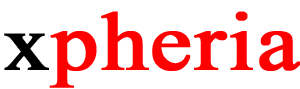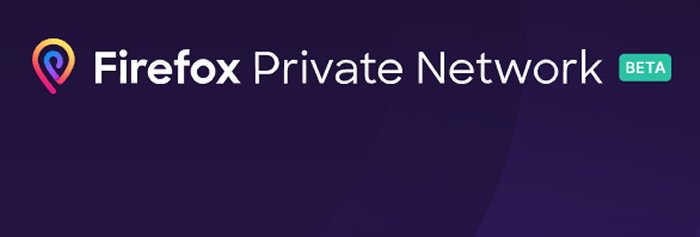Mozilla Launches Privacy-Focused VPN Service as a Browser Extension
Mozilla has launched the beta version of its privacy-focused VPN service, called Firefox Private Network. It runs as a browser extension to encrypt your online activity. When turned on, your data is routed through a secure connection that helps minimize privacy risks as you browse the web, making it more difficult for online trackers and intrusive advertisers to pry into what you’re doing. This is especially useful when connecting to open networks like those at airports, hotels, and coffee shops.
How it Works
The Firefox Private Network VPN encrypts and funnels Internet browsing activity through a collection of remote proxy servers, thereby hiding your actual location and blocking third parties, including government agencies and your Internet service provider, from snooping into your browser traffic. The ads you see online are often based on your location. Private Network hides your location from websites and trackers, making it tougher for them to target you with annoying ads.
The proxy servers used by the Firefox Private Network extension are operated by Cloudflare. The two companies have agreed to provide strong privacy controls to limit what data Cloudflare may collect and for how long it may store it. Cloudflare will see your IP address, the IP address for the Internet resource you are accessing, source port, destination port, time stamp and a token provided by Mozilla that indicates that you are a Firefox Private Network user. Cloudflare calls this information “proxy data,” which will be deleted within 24 hours.
At this writing, Private Network works only on the desktop version of Firefox, but it is expected to be available for mobile Firefox users soon. Although the Firefox Private Network service is currently free, Mozilla is expected to add a fee-based commercial version to make the service self-sustaining.
Installation & Setup
Anyone with a Firefox account residing in the U.S. may experiment with the Firefox VPN service for free by signing up on the Firefox Private Network website. Once installed on the desktop, the Firefox Private Network extension will add an icon to the browser’s toolbar, allowing the service to be toggled on or off at any time.
To add the Private Network extension to your desktop, sign in with your Firefox account, or create an account. Go to this website: https://private-network.firefox.com.
Click the “Add to Firefox” button to install the extension. Then click on the newly installed icon displayed on the top right of the browser to turn the service on or off.
Fine Tuning
When browsing certain websites with the Private Network extension set to “on” you may experience a long delay while a TLS handshake is in progress. If the handshake fails, this may cause a timeout, triggering an error notice from Firefox.
This situation is easily fixed by going into the Options section in Firefox, scrolling down to Network Settings, and clicking on the Settings button. Scroll down to the very last check box labeled: Enable DNS over HTTPS. When you check this box, the default selection of Use Provider should say Cloudflare. Click Okay to save the setting. Now you are ready to go anywhere on the web without eavesdroppers tagging along.
---------------
Nathan Muller is the author of 29 technical books and over 3,000 articles that have appeared in 75 publications worldwide. He also writes articles, blogs and social media content for tech companies and their executives.
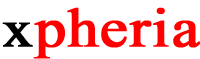
Everything You Need. More Than You Expect.
703-407-4363 | info@xpheria.us